Results Input
When the information is received back from the selected households, enter it here on the application onSelected for Verification screen with the Results Input option.
 When can I enter the verification results?
When can I enter the verification results?
- You can either enter results for one application at a time as soon as you get the information back, or you can wait and enter all results at the same time.
- However, Results Letters for adverse changes will give a grace period (from the MBE setup) notification from the day the results are entered.
- The adverse change period is set up in Meal Benefit Expiration. For the examples in this document, this was set to 10, per the USDA standard. However, the user can enter their desired period amount.
- Therefore, you should always print the Verification Results Letters on the same day you enter the results information to avoid any potential delays associated with the entered grace period from the MBE Setup.
- However, Results Letters for adverse changes will give a grace period (from the MBE setup) notification from the day the results are entered.
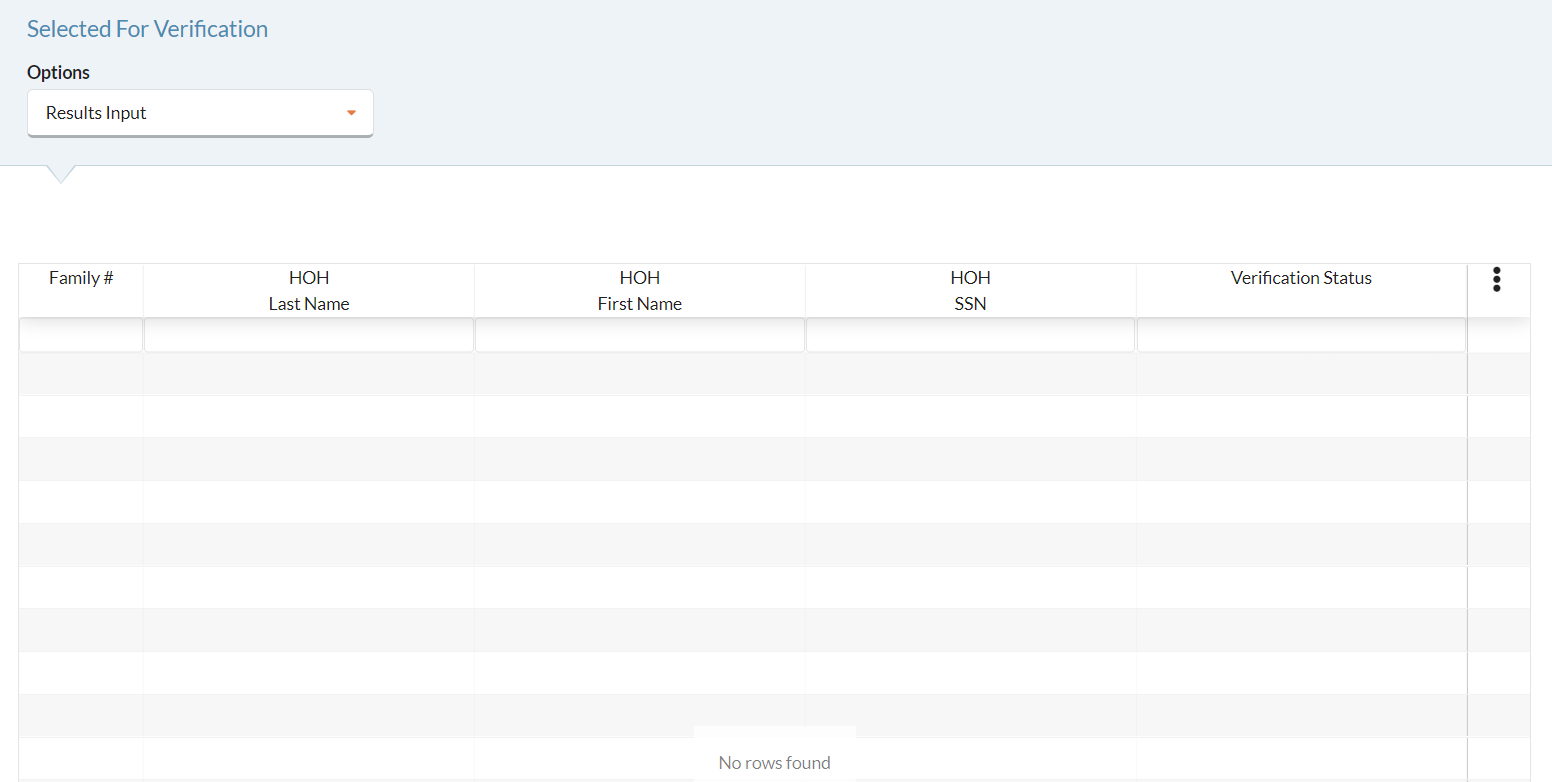
-
Hover over the selected application and select View/Edit from the Cog Option
 list to make any changes, if needed.
list to make any changes, if needed.
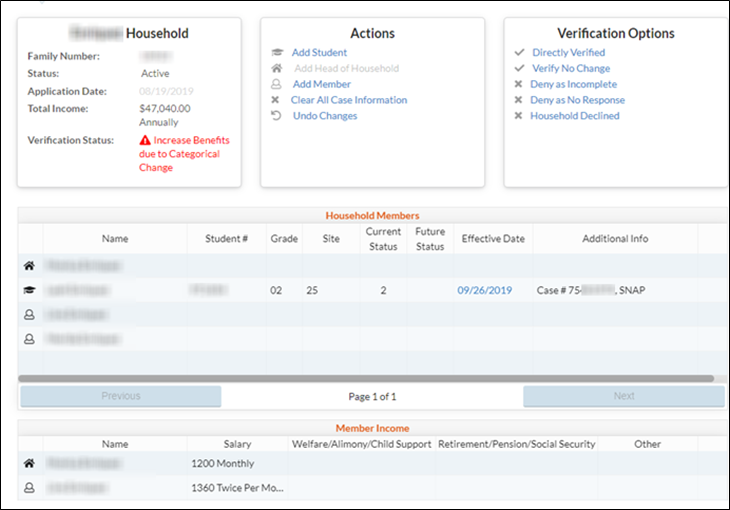
-
Click Verify No Change if everything on the original application was verified as correct.
-
Select Deny as In complete if the household responded but did not provide all the required information. You can use the Notes button to document what is missing (i.e., paycheck stub not provided).
-
Select Deny as No Response if they did not respond at all to verification.
-
Select Household Declined if the household has indicated that they no longer wish to participate in the Free and Reduced lunch program.